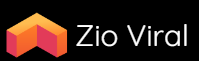Setting up online payments for your Ally Financial auto loan can be daunting if you’re not tech-savvy or familiar with digital transactions. Understanding how to efficiently manage your auto loan payments online can save you time and stress.
In this guide, we’ll demystify the process and provide clear, step-by-step instructions specifically tailored for Ally Financial customers. Our goal is to ensure you can set up and maintain online payments effortlessly.
Knowing how to set up online payments for your Ally Financial auto loan not only simplifies the payment process but also helps you stay on top of your financial obligations. Digital payments offer convenience, security, and peace of mind.
Whether you’re new to online banking or just need a refresher, our guide will walk you through every necessary step. Get ready to take control of your auto loan payments with ease.
Create an Online Account with Ally Financial
First and foremost, you need to create an online account with Ally Financial. This account will serve as your portal for managing your auto loan payments. To create an account, visit the Ally Financial website and click on “Register.” Follow the prompts to enter your personal information and create login credentials.
Once registered, you will receive a confirmation email. Click the link in the email to verify your account. After verification, log in to your newly created account to get started.
If you encounter any issues during registration, Ally Financial offers customer support to help guide you through the process. Make sure to have your loan information ready for quick assistance.
Access the Online Payment Portal
After creating your account, the next step is to access the online payment portal. Log in to your Ally Financial account using your username and password. Navigate to the “Auto” section and select “Make a Payment.”
This will take you to the online payment portal, where you can view your loan details and payment options. Familiarize yourself with the layout and options available to you. This portal is your main hub for managing payments, so take some time to explore its features.
If you’re unsure about any features within the portal, look for tutorial videos or guides on Ally Financial’s website. These resources can provide additional assistance.
Add Your Bank Account Information
To set up online payments, you need to link your bank account to your Ally Financial account. In the online payment portal, find the option for “Payment Methods” and click “Add Bank Account.”
Input your bank account details, including the routing number and account number. Double-check this information for accuracy to avoid any payment issues. Once entered, Ally Financial may ask you to verify the account, typically through micro-deposits.
Check your bank account for small deposits from Ally Financial. Enter these amounts in the verification section of your online account. This step ensures your bank account is correctly linked and ready for payments.
Set Up Automatic Payments
For added convenience, consider setting up automatic payments. This feature ensures your loan payments are made on time each month, reducing the risk of missed or late payments. To do this, navigate to the “Auto Pay” section in your payment portal.
Select the date each month you wish the payment to be deducted from your bank account. Confirm the payment amount and review all details for accuracy. Once satisfied, save your settings.
Automatic payments can be modified or canceled at any time. If financial circumstances change, you have the flexibility to adjust your payment settings as needed.
Manually Make a Payment
If you prefer not to use automatic payments, you can still manually make payments online each month. To do so, log in to your Ally Financial account and navigate to the payment portal. Select “Make a Payment.”
Enter the payment amount and choose your previously linked bank account as the payment method. Confirm the details and submit the payment. Ensure you receive a confirmation message or email, verifying your payment was successful.
Manual payments offer more control over your finances, allowing you to decide when and how much to pay each month. This can be useful if your payment amount varies or if you’re managing multiple financial obligations.
Check Your Payment History
Keeping track of your payment history is crucial for maintaining good financial health. Ally Financial’s online payment portal allows you to view past payments, showing dates, amounts, and confirmation statuses.
Navigate to the “Payment History” section to access this information. Review your history regularly to ensure all payments were processed correctly and on time. This can help you identify any discrepancies early.
Payment history records can also be useful for accounting purposes or if you need to provide proof of payment for any reason. Ensure you keep these records organized and easily accessible.
Understand Fees and Charges
Before setting up online payments, it’s essential to understand any associated fees and charges. Ally Financial typically does not charge fees for making online or automatic payments, but it’s always good to confirm this.
Navigate to the “Fee Schedule” section in your account or visit Ally Financial’s FAQ page to review all potential fees. Knowing these details can help you avoid unexpected charges on your bank account.
If you encounter any fees you don’t understand, reach out to Ally Financial’s customer service for clarification. Being informed about fees helps you better manage your finances.
Utilize Customer Support
Ally Financial offers robust customer support to assist with any issues or questions related to your auto loan and online payment setup. If you encounter problems, don’t hesitate to reach out for help.
Customer support can be accessed via phone, email, or live chat. Make sure to have your loan account number handy to expedite the process. Support representatives can guide you through technical issues, payment problems, and more.
Utilize these resources whenever necessary to ensure your online payment setup is smooth and hassle-free. Ally Financial’s support team is there to help you succeed.
Stay Informed About Your Loan
Staying informed about your loan details is crucial for managing your payments effectively. Ally Financial provides updates and notifications regarding your loan account through your online portal and email.
Make sure to enable notifications and regularly check your messages for any important updates. These notifications can alert you to upcoming payments, changes in terms, or other essential information.
Being proactive with your loan information helps you avoid any surprises and keeps you in control of your financial situation.
Review and Update Your Account Regularly
Regularly reviewing and updating your online payment account ensures everything stays accurate and up-to-date. Check your bank account details, payment settings, and personal information periodically.
Navigate to the “Account Settings” section in your Ally Financial portal to make any necessary updates. Keeping this information current helps prevent issues with your payments and ensures smooth processing.
If you change banks or get a new email address, update your account immediately to avoid any disruptions. Stay vigilant and proactive with your account maintenance.
Conclusion
Setting up online payments for your Ally Financial auto loan doesn’t have to be complicated. By following these steps, you can efficiently manage your payments and ensure your loan stays in good standing.
For more detailed information, visit Ally Financial’s official website at ally.com. Taking advantage of digital payment options can provide a seamless and stress-free experience.
Don’t hesitate to reach out to customer support if you need further assistance. Manage your auto loan with confidence and convenience.
Meta Description
Effortlessly set up online payments for your Ally Financial auto loan with this step-by-step guide. Save time and avoid stress.